What is Market Manager?
Market Manager is a new utility found under the Tools menu after installing the addin from the
Extensions section of wealth-lab.com. This utility allows Wealth-Lab Developer 6 users to configure properties for the exchanges where their symbols are traded at.
To better understand what the tool is about, think of the Market Manager as the middleman between a data provider and Wealth-Lab. The data returned by your data vendor are stored by the data provider, and when you turn on Market Manager support for it, the data is preprocessed on-the-fly before handing it back to Wealth-Lab.
Why Market Manager?
Why preprocess the data? Here are some typical cases when run-time conversion can be helpful:
- You want to hide premarket and/or aftermarket data.
- Your data contains bars that should not normally be there.
- The need to define market groups and configure their properties.
Market Manager Options
The Market Manager window is split in two panes: on the left you'll find the list of Markets, and on the right you'll find the controls which will let you configure them. To help you start, Market Manager already includes a preset for US Equities (note: you can only edit the list of included symbols in this built-in preset.) Right clicking in the Markets list allows to create a New market group, rename (Edit) or Delete an existing one. (Alternatively, hit the Delete key to remove a market group.)
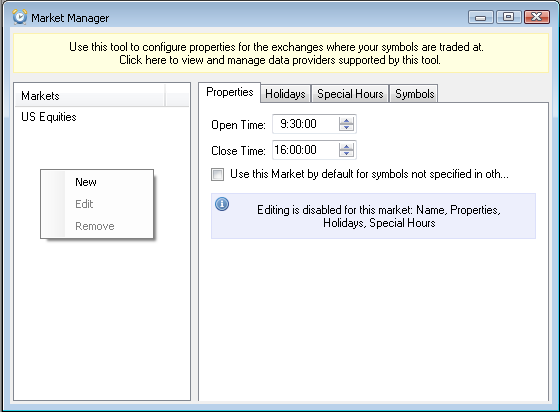
The yellow ribbon at the top of the MM's pane is clickable. Clicking this area will invoke a dialog that lists installed data providers compatible with the Market Manager. Not all providers are instantly supported – currently it's ASCII, Database, DDE, Dukascopy, Finam, Forexite, Google, IQFeed, MetaTrader, Morningstar, QuoteMedia, Stooq, Tiingo and Yahoo but more are expected to have Market Manager support. Checking/unchecking the box will globally enable or disable the effect of Market Manager for this provider.
Properties
You can use the Market Manager to filter both static and streaming data outside market hours. Configuring market hours and filtering data outside market hours is helpful, for example, when you don't want to take the associated risks of lower liquidity, wider spreads and higher volatility. In this case, it makes sense to ignore the premarket and aftermarket activity or the extended trading session in futures.
The ability to specify "Open time" and "Close time" serves the same purpose and is one of the Market Manager's highlights. Specifying an Open Time and/or Close Time different from 0:00 for a market group will automatically filter the data for all the symbols it includes. Wealth-Lab will hide any data outside of the market hours indicated. (You may need to refresh the static chart after making changes to the option). For example, if you're charting the Xetra stock market, create a new preset and specify the open and close times in Central European Standard Time. As you may understand, disabling the market hours filter is simply a matter of setting back both the open and close times to 0:00.
Checking the option "Use this Market by default for symbols not present in other markets" highlights its entry in the list, and consequently Wealth-Lab will treat all new, unspecified symbols as if they belong to this exchange.
Holidays
The purpose of this tab is self-explanatory: to exclude days of the week from the charts such as weekends. In fact, if your data happen to contain a day that should not normally be there, right-click in the list (right pane) and select New to define an unwanted bar, and the whole trading day will be gone off your charts and strategies. If you change your mind, you have the option to Edit a holiday or Remove it completely.
Special Hours
This filter will mainly help you handle shortened trading sessions (typically holidays) - for example, if the market open and/or close time are not standard. When you don't want to deal with premarket and aftermarket trades for a partial day in your intraday data – like the one which starts normally at 9:30 AM but ends at 1:00 PM – right click in the pane, choose New and this will exclude the data that falls out. As with the other MM's panes, to edit a partial day select Edit and to delete it, choose Remove.
Symbols
Last but truly not least, is being able to define a particular symbol universe. Type in, paste here or delete symbols (separated with spaces) just as if you were dealing with a DataSet. Although you can type the needed symbols manually, clicking on "Copy from a DataSet" is a real time saver. This will pre-fill the list with symbol names of a selected DataSet. Repeatedly clicking the option helps quickly build a market group that consists of multiple DataSets.
If a duplicate symbol is found in another market group, Market Manager will prompt you to take action and resolve the conflict. After reviewing the list of conflicting symbols, choose Undo symbol change to roll back the latest change. Alternatively, you have the option to Remove duplicate symbols from the current market group or from any other groups.
How-To's
Disable Market Manager
Although the processing of data with Market Manager takes insignificant time, for very large histories an almost unnoticeable delay is still possible. However if you feel that this delay affects you, disable the MM support:
- Partially: to disable Market Manager for some market group, remove its symbols from the Symbols tab (or delete the group)
- Completely: to disable Market Manager for a provider, click on the yellow ribbon and uncheck the provider.
After hours streaming
If you wish to run a premarket or after hours Streaming chart that adds bars outside of 0930-1600, create a new "all hours" market for the stocks you want to monitor. Otherwise the market times still come from the Market Manager's default preset (0930-1600) and you'd just get a ghost bar that keeps "getting bigger".
Notes, issues and limitations
You can safely skip reading this section if your Market Manager experience is smooth and transparent.
- Bug: While Streaming is enabled for a symbol, moving it to a different market group in the Market Manager can potentially mix its streaming bars with other symbols' data.
- Limitation: No data is shown for intraday symbols trading round-the-clock whose open time precedes close time (e.g. Open = 6:00 pm and Close = 5:15 pm)
- Limitation: Symbol names containing spaces (e.g. "Gazprom ao") are not supported.
- Limitation: Symbol names containing multiple dots (e.g. "MMA.AAPL.O") are not supported.
- Filtering takes place regardless if the symbol was specified in the Symbol Info Manager or not.
- When filtering or converting the data, Мarket Manager will not aftect base Weekly, Monthly, Quarterly and Yearly scales. It's only applicable to Intraday and Daily scales. For Daily scale, only Holidays filter is in effect.