Activating Wealth-Lab Developer Version 6 (and beyond) is a different, more convenient, and less error-prone process than it was previously. This article walks you through the process, step-by-step, to activate your Wealth-Lab Developer installation for a 30-day trial or for a paid registration.
Log in to www.wealth-lab.com
For both trials and paid registrations, you must create a free account at
www.wealth-lab.com. Our site's server maintains your activation details. Note that it's not possible for you to activate more than one copy of Wealth-Lab (on other computers) for the same website account.
First Launch
When you launch your copy of Wealth-Lab Developer 6 for the first time, the Activation Wizard will ask you to choose one of two Activation Methods.
Note!
You must have an account at www.wealth-lab.com for either activation method.
|
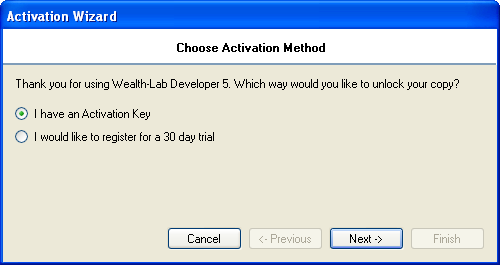 |
30-day Trial Activation
To "try before you buy", choose "register for a 30-day trial". A trial activation gives you the unlimited priviledge of working with Wealth-Lab for 30 days. To continue using Wealth-Lab follwing the 30-day period, you must purchase a key and then activate using that key.
Note!
It is not possible to re-activate or extend a 30-day trial on the same computer, even if operating system was changed or reinstalled.
To continue the 30-day trial activation process, enter your website credentials.
|
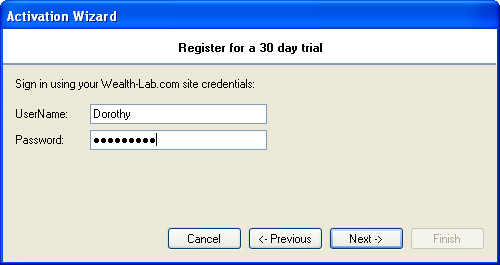 |
Ensure that you have an internet connection to continue. The Wizard will communicate the following details (typical) with the website server using a secure link.
- OS: Microsoft Windows NT 5.1.2600 Service Pack 2
- UTC: 2008-06-11T15:49:48.5625000Z
- Command Line: "C:\Program Files\MS123\Wealth-Lab Developer 6\WealthLabDev.exe"
- Product Name: Wealth-Lab Developer 6
- Version: 6.0.51.0
- Auth Mode: FirstStart
- User Name: Dorothy
- Password: thisismypw
|
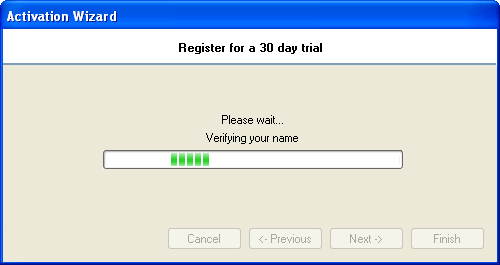 |
In most cases, your trial period will have just begun. If an error occurs, (e.g., "Incorrect username or password"), you can return to previous page to verify the data and try again. Should the error persist, click the blue link to "Copy error details to clipboard" and enter this information in a Support ticket at
www.wealth-lab.com.
Near the end of the 30-day trial period, you'll receive a message with the days remaining in the trial period. Once the trial ends, you must purchase an Activation key to continue to use Wealth-Lab.
Activation Key
After purchasing Wealth-Lab, you'll receive your Activation Key via email.
Important!
Add @wealth-lab.com to your email client's (e.g. Outlook) "Safe Senders" list. If you don't receive a key within 24 hours of purchase, please create a new Support Ticket at
Wealth-Lab.com.
| At any time during the trial you can perform the Activation Key method by clicking the Authenticate button in Wealth-Lab's function toolbar. When the trial expires, you'll be prompted to authenticate with a key when launching Wealth-Lab. |
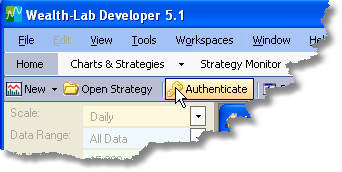 |
After an information dialog, choose the "I have an Activation Key" method. Click Next and fill in your Name and key. Copy and paste is recommended for the key.
If activation is not successful after clicking Next ->, try correcting form errors by returning to the "Previous" wizard pages. |
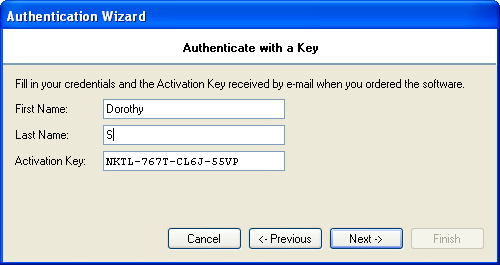 |
Upon a successful activation, it's a good idea to click the "Save data for future authentications". You name and key will be saved in an encrypted file, so that it can be recovered automatically for authentications.
Trouble?
For trouble with activations, create a new Support Ticket and make sure to copy the error message to the Windows Clipboard and to paste the information into the ticket. |
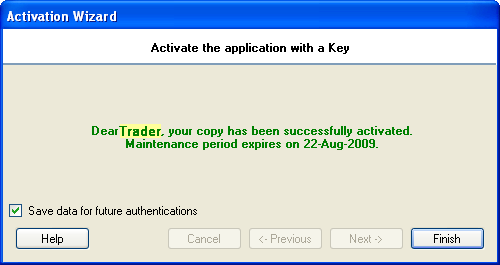 |
| Registered users are required to authenticate once every 30 days using their Activation Key. Authenticate by clicking the Authenticate button at any time. When nearing the 30-day limit, reminders to authenticate will appear.
|
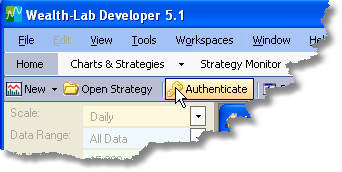 |
Renewing maintenance period
Customers can renew their maintenance period by clicking on the "Renew maintenance" link label inside the Authentication Wizard. This will redirect you to our payment gate. Please keep in mind that all operations concerning accepting payment orders and prolonging maintenance period are manual, and your payment order will be processed as soon as possible within 1 business day. When your order is processed, you can authenticate Wealth-Lab Developer with the same license key you've been using (a key never changes).
Want to activate a registered copy of Wealth-Lab on a different machine?Let's say you have upgraded your computer, and want to install Wealth-Lab Developer 6 on the new machine. The activation key you've received after purchase makes it possible to activate the new computer and start working without even having to contact technical support.
In this case, you'll be asked by the Activation Wizard to revoke the first computer's hardware fingerprint and authorize the second computer to work with Wealth-Lab Developer 6, using the
same key. After accepting the change, the first computer's fingerprint becomes revoked, preventing from any further activations of it (for this activation key only).
Note: There's a certain limitation that prevents from changing computers too frequently. Registered users can activate their keys on a different machine if 30 or more days have passed since it was activated. Customers who need to activate the key without having to wait for 30 days should contact technical support by creating a ticket.